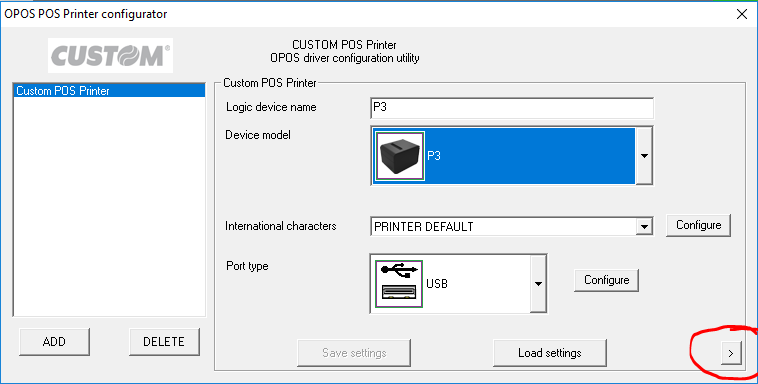FAQ# 2389: How to install Custom(POS-X) Printers with Cash Register Express
Question
How to install Custom(POS-X) Printers with Cash Register Express
Answer
-To Resolve when you want to print receipts but do not want the cash drawer to open.
In order to get Custom America printers to print receipts without opening the cash drawer each time, we need to install 3rd Party OPOS drivers provided by Custom. To get started, visit this url here: P3 Product Page
Alternately, select this link to begin downloading immediately:
Download Link
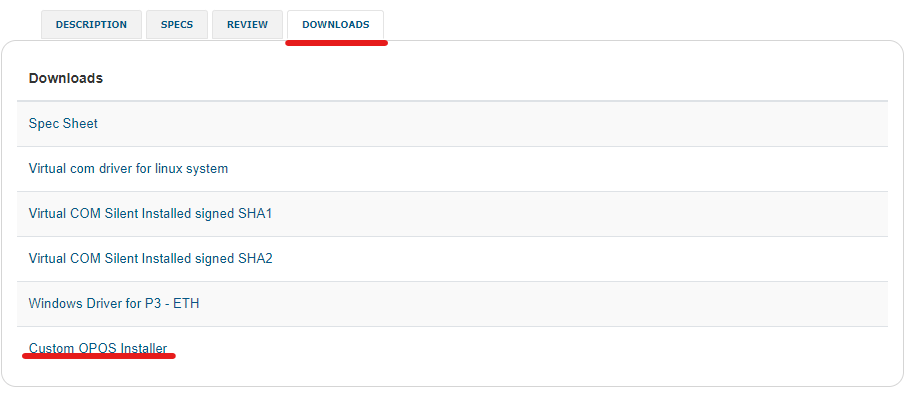
Go to the Downloads section and look for the link called “Custom OPOS Installer”. Click the link and it should begin downloading a file called “01dv00040_481.zip”. Right click and unzip this file in your downloads folder.
Once the file is unzipped, you should have a .exe file called “OPOSPOSPrinterInstallation_481.exe”. Open this application and you should get a page that looks like this:
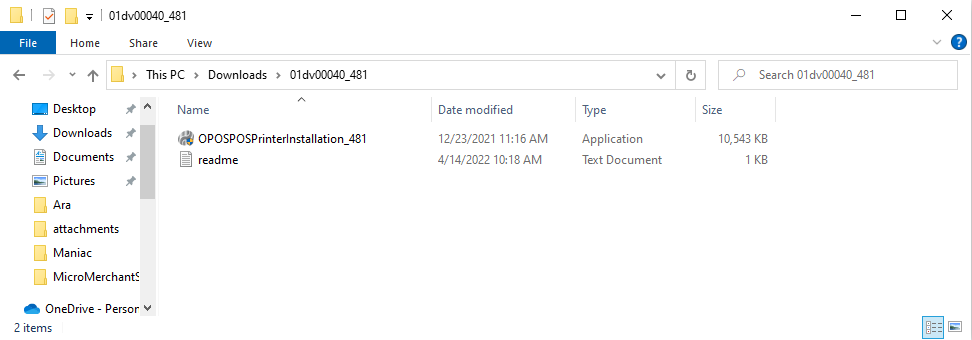
There will be a Drop-Down menu, Logic device Name. Go ahead and select your printer from the dropdown menu.
The Device Model field should match the Printer name.
For International Characters, leave that setting so that it says PRINTER DEFAULT.
Next, ensure that the Port type matches the connection that you intend to use with the printer such as USB for a USB Printer.
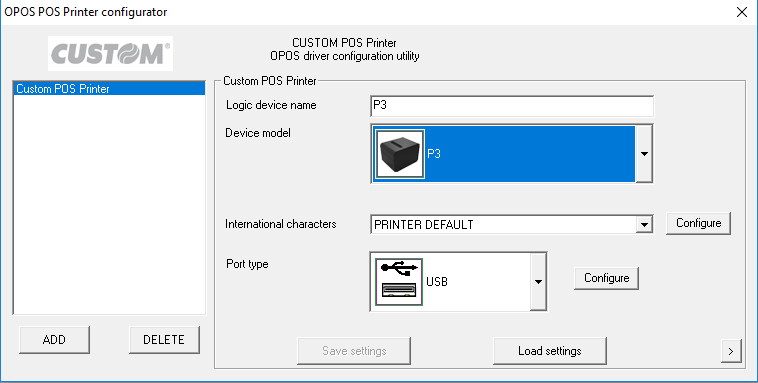
Lastly, there is a small unlabeled button to the bottom right which has this “>”: character. Click on this and it will open the Advanced Settings menu. There will be several checkboxes but ensure that only one is checked, “Open Cash Drawer with PrintNormal sequence (if supported by the printer).