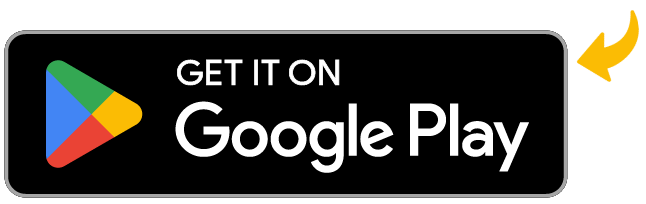Features to Support Any Operation
Quickly populate pre-configured label templates with customizable entry fields and verify your work with a live label preview.
Quick barcode scanning with a camera or integrated barcode scanner.
Label templates can be modified to fit your operation’s workflow so your employees can get up to speed quickly.
Choose from five pre-configured templates. Perfect for shelf tags, product labels, shipping labels, and scan-to-print applications.
Integrated With Hardware You Can Trust
Label Print is integrated with industry-leading hardware. Print to any Zebra Bluetooth, WiFi, or Ethernet label printer and scan data using mobile computers with integrated barcode scanners. All products purchased through POSGuys come with lifetime hardware troubleshooting support.

Frequently Asked Questions
ZD200 Series: Once your media is loaded and the device is powered on, hold Feed for 3 seconds.
ZD400 Series: Once your media is loaded and the device is powered on, press and hold the PAUSE & CANCEL button for 2 seconds. The printer will measure a few labels and adjust media accordingly. Finally, press the pause button.
ZD600 Series: Once your media is loaded and the device is powered on, press and hold PAUSE & CANCEL button for 2 seconds.The printer will measure a few labels and adjust media accordingly. When the printer stops, the Status indicator turns solid green.
If you have access to the Zebra Setup Utility, this is considered the easiest method for configuring your Zebra Printer.
20 Years of Industry Experience You Can Trust
Thousands of businesses — big and small — have worked with us to manage their POS hardware and software. With over 20 years of experience in the industry, we have the knowledge and connections to deliver when your business needs it most. Whether you're a retail store, restaurant, or entertainment venue, we have solutions to meet your needs.
"Unless you are a search ninja and have time to read through mounds of manuals, just buy it from POSGuys. I thought I got what I needed but I didn't realize the product was missing an Ethernet card. POSGuys support guided me to the right product, and they helped me get it set up. Bravo!"
Andy J.
Savannah Lakes Village & Golf Clubs
"The professionalism, and dignity that I am treated with when placing an order, makes it easy for me to want to experience that over and over. Let's be real, I could go to Amazon, and do for a lot of things. However, these guys stand behind their word, and in my book that is worth supporting wholeheartedly. Keep up the good work!"
Sarah Z.
Plastic Printers
"POSGuys were able to help me when our own POS provider proved to be useless. They actually have technical knowledge to help you with issues or questions. And you can actually get through on the phone or via email! Very happy with my experience."
Kamilla G.
Vice President
OneWave Pro